How to track flights in iMessage for iPhone, iPad and Mac
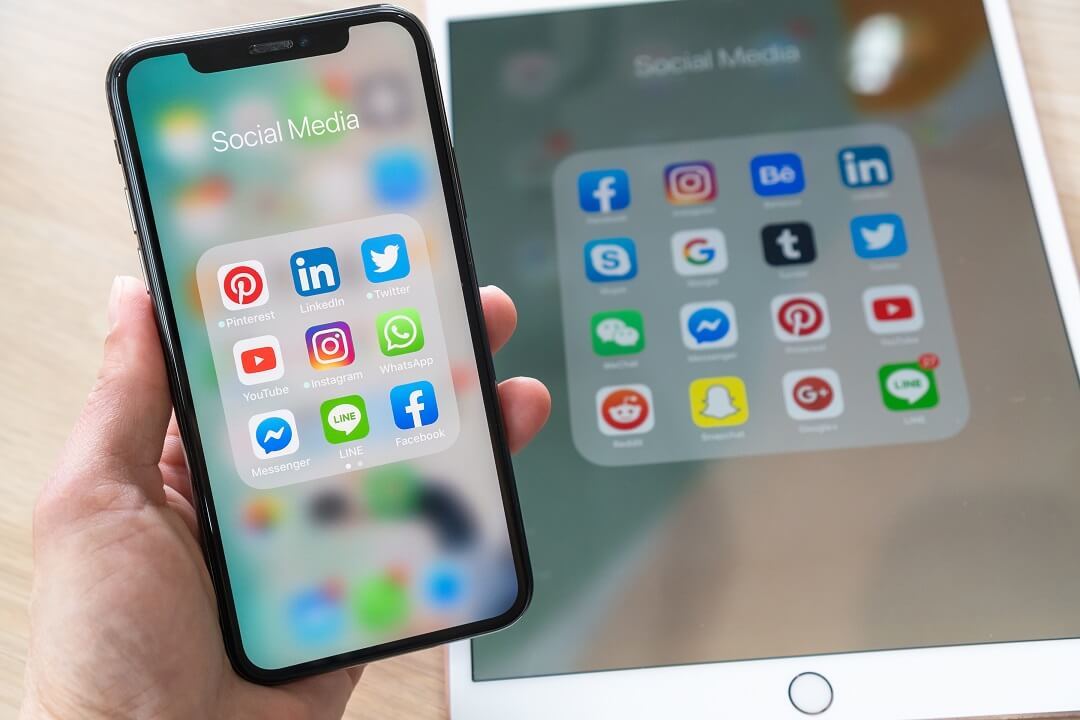
In our fast-paced world, staying up-to-date with flight information is essential, whether you're a frequent traveler or waiting for a loved one's arrival. While there are many flight-tracking apps available, Apple's iOS ecosystem offers a hidden gem for tracking flights: the iMessage app. This unassuming feature provides real-time flight tracking right within your Messages, making it incredibly convenient and efficient. In this guide, we'll show you how to swiftly track flights on your iPhone, iPad, and Mac.
iPhone’s in-built flight tracker
The flight tracking feature in iMessage is a well-kept secret. Many iOS users are unaware of its existence, but it can be a game-changer for those who frequently find themselves needing flight information. This integrated flight tracker provides live updates on flight locations, take-off and landing times, delay information, and even departure gate numbers, all with just an airline name and flight number.
Please note that Messages' flight tracking is primarily designed for flights taking off within the next 24 hours, so you won't be able to look up planned flight paths for future dates.
Tracking flights on iPhone and iPad
Here's how you can use this hidden feature to track flights on your iPhone or iPad:
1. Open the Messages app: Begin by opening the Messages app on your iOS device.
2. Access the flight information: Locate the conversation in which someone has sent you flight information. The sender should type the airline name and flight number in succession. In most cases, this also works with the airline abbreviation and number.
3. Preview flight: Tap on the airline name or abbreviation, and the flight number in the message. A pop-up option will appear; choose "Preview Flight."
That's it! You'll now have access to a wealth of information about the flight, including its current status, departure and arrival times, any potential delays, and even the departure gate number. It's a straightforward and hassle-free way to keep tabs on flight details without the need for a separate app.
Tracking flights on your Mac
For Mac users, tracking flights within the Messages app is just as easy:
1. Open the Messages app: Launch the Messages app on your Mac.
2. Access the flight information: Similar to the process on iPhone and iPad, find the conversation containing the flight information with the airline name and flight number.
3. Preview flight: Click on the airline name or abbreviation and the flight number within the message. This will bring up the flight information.
The process on a Mac mirrors that of its mobile counterparts. It's a simple, intuitive way to access real-time flight information directly from your Messages app.
By following these steps on your iPhone, iPad, or Mac, you can swiftly track flights without the need for third-party apps or websites. With the airline name and flight number at your fingertips, you can stay informed about flight statuses, helping to alleviate travel-related stress and ensure a smoother journey.
So, next time you're curious about the status of a flight, remember that your trusty Messages app might just be the quickest and most convenient flight tracker you have!
Latest posts
Flight delays and cancellations in July 2025
Check which flights were delayed in July 2025 – you may still be entitled to claim up to 600 € in compensation.
Flight cancellations and delays in March 2024
Check which flights were delayed in March 2024 – you may still be entitled to claim up to 600 € in compensation.
Flight cancellations and delays in February 2024
Check which flights were delayed in February 2024 – you may still be entitled to claim up to 600 € in compensation.












